
 You are currently viewing AmazonBasics B00MEZ6UO Bluetooth Stereo Headset Guide" width="2402" height="1132" />
You are currently viewing AmazonBasics B00MEZ6UO Bluetooth Stereo Headset Guide" width="2402" height="1132" />

Contents
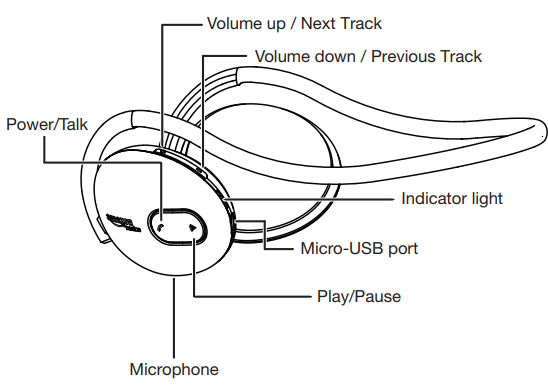
Charging
Wearing the headset
Turning the headset on/off
To use your headset with a Bluetooth device, pair the device to the headset. The headset can remember up to two Bluetooth devices, but it will only play audio from one device at a time. The rest will have priority over the second device. Note: Bluetooth range is up to 33 feet (10 meters).
Phone
Kindle Fire
Disconnecting your device
To disconnect your Bluetooth device from the headset:
Listening to audio
Volume
| Issue | Solution |
| Voice dial doesn’t work | • Make sure that your phone and headset are paired. |
• Make sure your phone supports voice dial.
• Bring your phone and headset closer together. The range is 33 feet (10 meters).
• Make sure that you are using the correct voice commands. See the documentation that came with your phone for more information.
• Turn off your headset when it is not in use.
| Issue | Solution |
| Will not pair | • Make sure that your headset and audio device are both in pairing mode. |
• Bring your headset and Bluetooth device closer together. The range is 33 feet (10 meters).
• Make sure your headset is turned off before you attempt to enter pairing mode.
• Make sure that your audio device is Bluetooth-compatible.
• Try re-pairing the headset. See “Pairing.”
• Your headset may already be connected to a different Bluetooth device. See “Disconnecting Bluetooth.”
• Move your headset and Bluetooth device closer together. The range is 33 feet (10 meters).
| Issue | Solution |
| No audio | • Make sure your audio device has Bluetooth enabled. |
• Make sure your headset and audio device are paired.
• Make sure the audio device and headset are within range. The range is 33 feet (10 meters).
• Make sure you are playing audio from your audio device.
• Turn up the volume on your headset and audio device. Make sure that it is at least 50%.
• Make sure your audio device is not muted.
• Navigate to your computer’s sound settings in the Control Panel (PC) or System Preferences (Mac), then select the headset as your default audio device.
150 x 122 x 53 mm
to User This equipment has been tested and found to comply with the limits for a Class B digital device, under Part 15 of the FCC Rules. These limits are designed to provide reasonable protection against harmful interference in a residential installation. This equipment generates, uses, and can radiate radio frequency energy and, if not installed and used following the instructions, may cause harmful interference to radio communications.
However, there is no guarantee that interference will not occur in a particular installation. If this equipment does cause harmful interference to radio or television reception, which can be determined by turning the equipment off and on, the user is encouraged to try to correct the interference by one of the following measures:
Caution
Modifications not expressly approved by the party responsible for compliance could void the user’s authority to operate the equipment.
FCC Compliance Information :
This device complies with Part 15 of the FCC Rules. Operation is subject to the following two conditions: (1) This device may not cause harmful interference, and (2) this device must accept any interference received, including interference that may cause undesired operation.


January 6, 2024

September 1, 2023